Set up CPE location
In order for the device location to be displayed on the support portal in the Location section on the map, you need to modify the "location" field for the CPE record in the database. It is important to enter the data in a specific format.
The format has the following structure:
Between the slashes, there is information in a human-readable format, and at the end, coordinates are REQUIRED in the format N latitude E longitude, otherwise information about the location will not be displayed in the section.
- /Country/City/Street/House/N 0 E 0
- /OLT:XXX/SLOT:YYY/PORT:WWW/ONTID:32/N 0 E 0
To access the CPEs table, you can use the administrator portal or do it through the API.
Admin support portal
- Open the admin portal
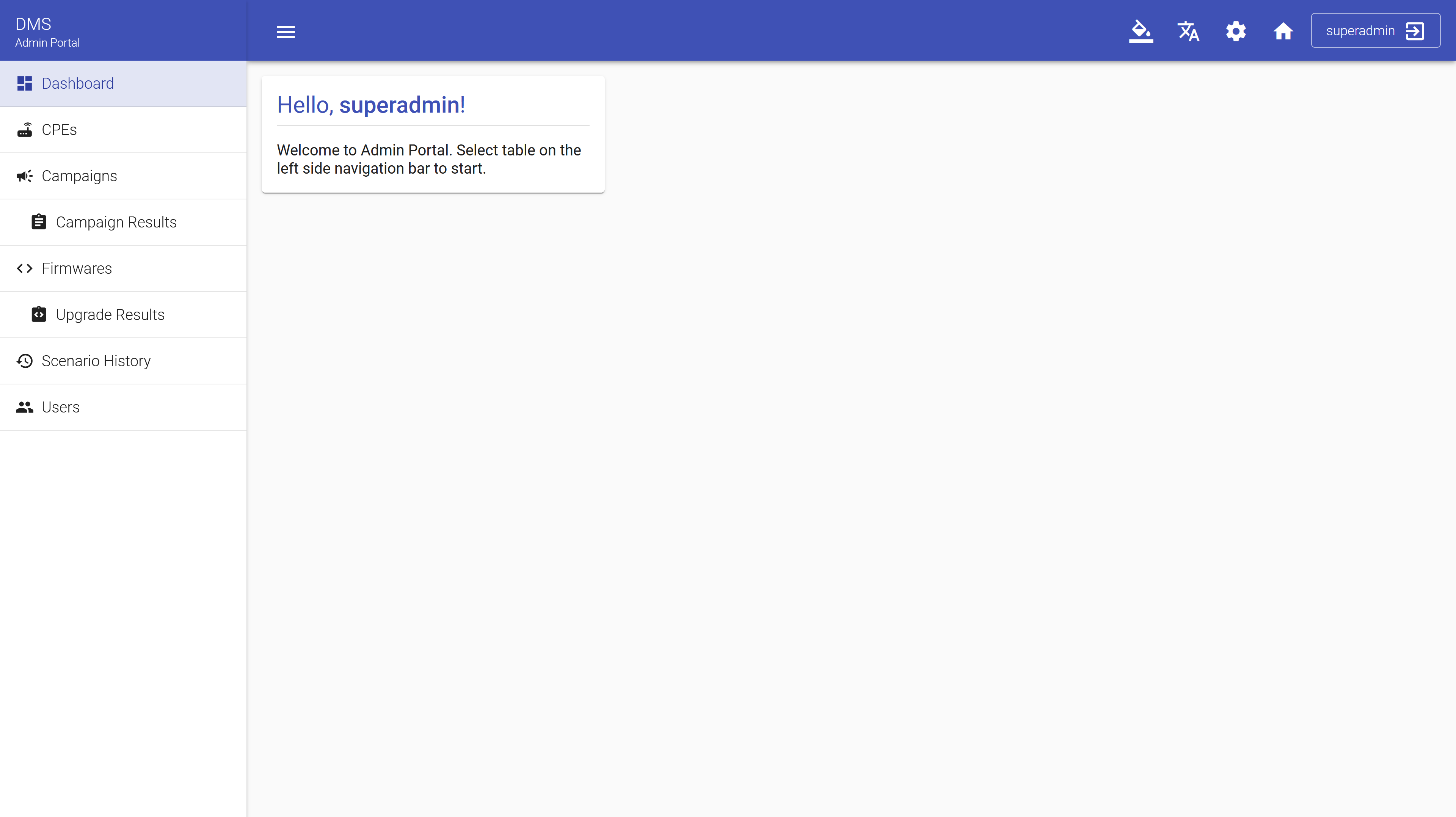
- Go to the CPEs section
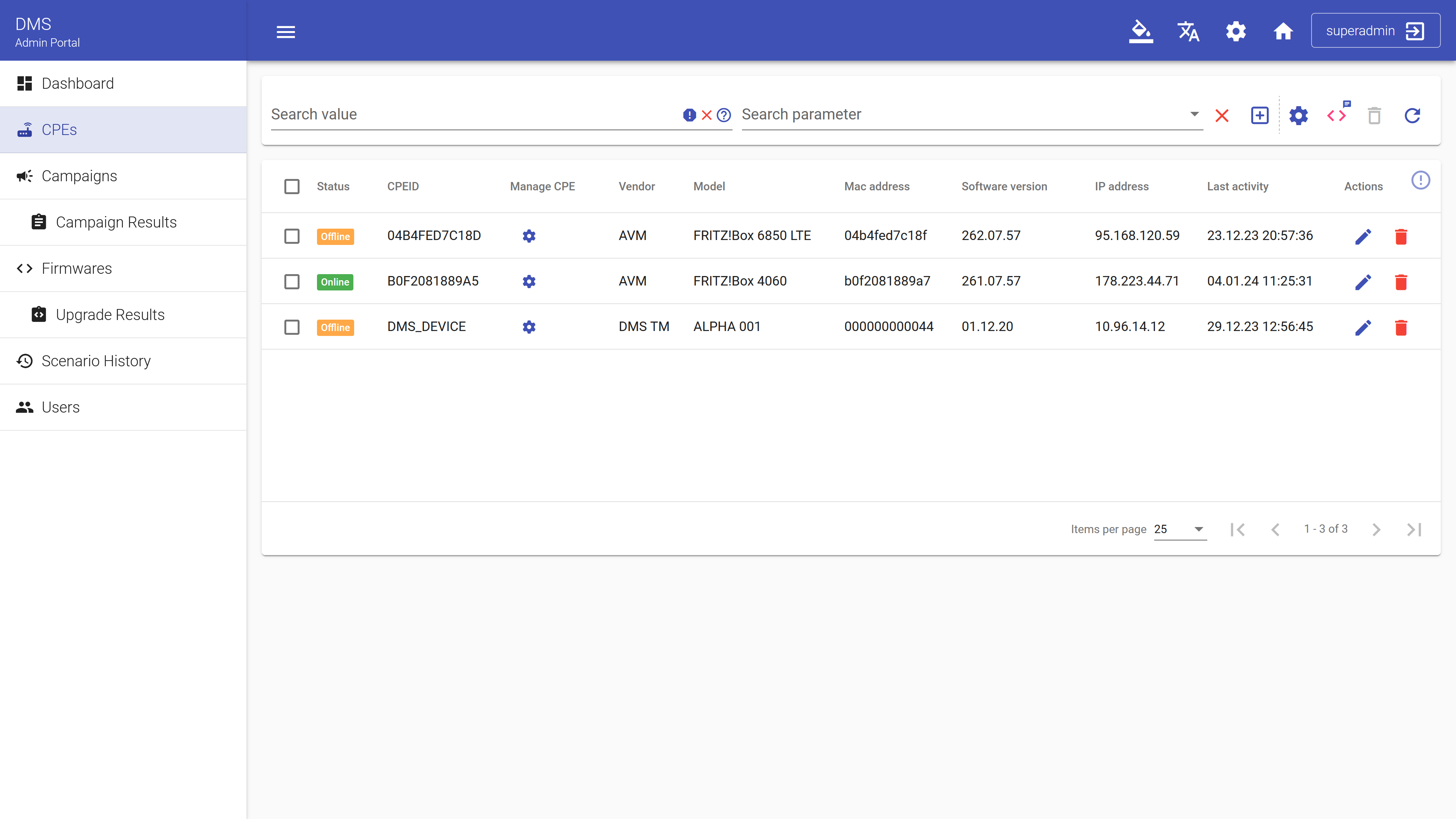
- Find the device with search How to use search
- Click on "Edit Record" icon
- In the opened window, find the Location field and enter a string that corresponds to the format described earlier.
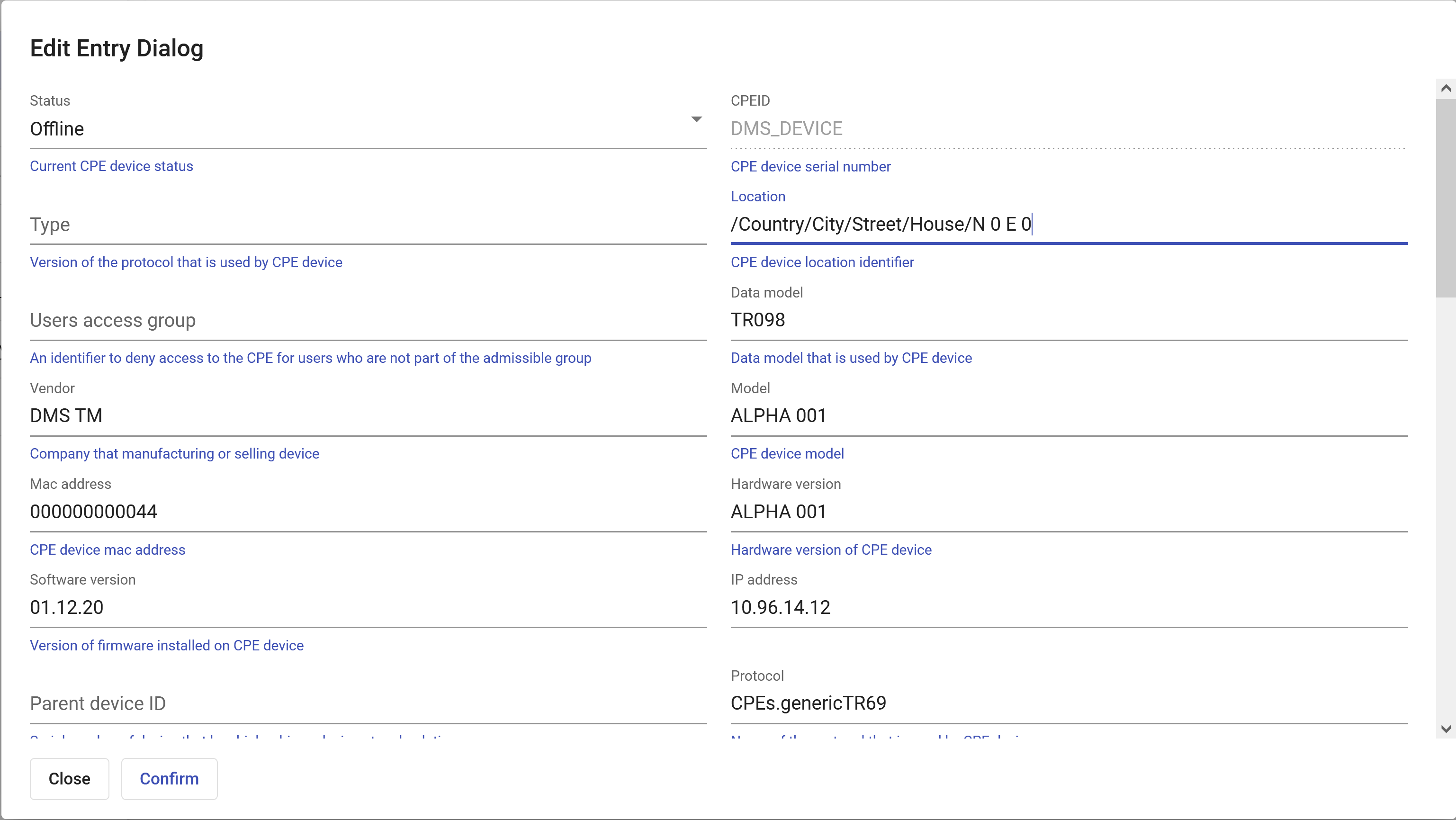
After that, the location will be displayed on the map, and the message above the map will contain information about where it is located, according to what was specified between the slashes.
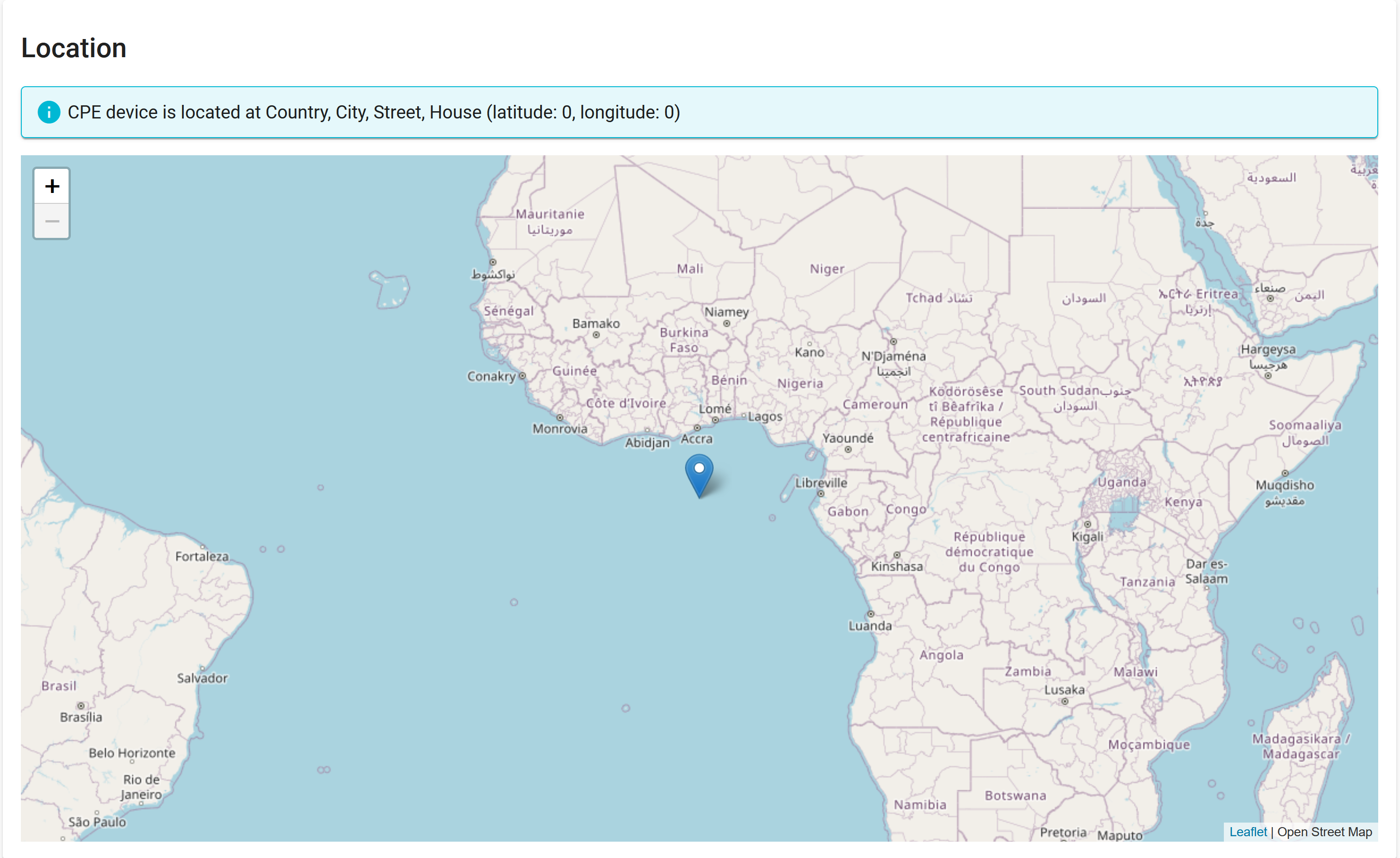
API
To edit the device record, first find out its CPE id.
- Open Swagger UI or use any other method to send HTTP requests.
- Use the /method/UpdateCPEs method with the following request body.
Replace the values of the "cpe_id" and "location" fields with the ones relevant to you.
{
"search_options": {
"cpe_id": "DMS_DEVICE"
},
"parameters": {
"location": "/Country/City/Street/House/N 0 E 0"
}
}